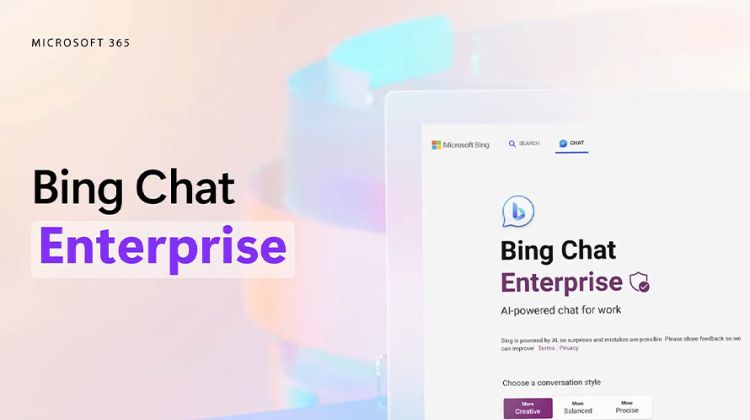Bing Chat Enterprise is a smart chat assistant that helps you with your work. It keeps your information safe and makes your work easier and more enjoyable.
Imagine you need to find something important in your work or on the internet. In this case, you can use Microsoft Search to find it. Microsoft Search is a powerful tool that knows what you need and shows you results that matter to you. But what if you want to have a chat with a helpful assistant who can answer your questions and do tasks for you?
That’s where Bing Chat Enterprise comes in. It’s a new feature that lets you talk to Bing directly in the Microsoft search bar. It’s like having a friendly conversation with Bing, where you can ask it anything, from simple facts to creative ideas. Bing can even create articles, poems, stories, or even programming codes for you.
What is Bing Chat Enterprise?
Bing Chat Enterprise is a new feature that lets you chat with Bing right in the Microsoft search bar. It’s like talking to a smart friend who knows a lot of things.
With Bing Chat Enterprise, you can ask Bing all sorts of questions, and it will give you answers. You can also ask it to help you create things, like stories or information, using its super-smart artificial brain.
Bing Chat Enterprise is a special feature for people who use Microsoft 365 and have Microsoft Search set up at work. It doesn’t guess when it answers your questions. It finds its info on the internet and shows you where it found it, kind of like a good detective. It even uses pictures and graphs to make things easier to understand.
Bing Chat Enterprise follows the rules Microsoft has for AI. That means it’s fair, honest, and friendly to everyone.
What are Some Typical Situations Where Bing Chat Enterprise Can be Used?
Bing Chat Enterprise is a smart AI assistant designed to assist employees in various ways:
- Decision-making: It can assist in weighing the pros and cons of different choices, like marketing strategies or project management methods.
- Learning: It can teach you new skills, such as using new software or writing a business proposal.
- Data analysis: It helps in understanding your company’s performance by comparing your data with others in your industry.
- Document summarization: It quickly identifies the key points in lengthy documents so you can focus on the important information.
- Coding assistance: It aids in writing computer code, even if you have limited experience.
- Trip planning: It helps you find the best places to stay, eat, and explore during your business trips.
- Social media content creation: It assists in crafting engaging social media posts to reach your target audience.
Think of Bing Chat Enterprise as a helpful friend that simplifies your work life. It’s available whenever you need it, always ready to answer questions and assist with tasks. Plus, it continuously learns and improves, becoming even more helpful over time.
Easy Steps to Activate Microsoft Search in Bing
To set up Microsoft Search in Bing, you will need to go to the Microsoft 365 admin center and follow these steps:
- Sign in to the Microsoft 365 admin center using your admin username and password.
- On the left side of the screen, click on Settings > Org settings.
- In the Services section, click on Microsoft Search.
- Click on the Get started button.
- Follow the instructions on the screen.
The instructions will vary depending on your organization’s settings, but they will generally involve the following:
- Enabling Microsoft Search in Bing for your organization.
- Choosing the types of content that you want to be included in search results.
- Configuring the search settings for your organization.
Once you have completed the setup process, Microsoft Search in Bing will be available to all users in your organization. They will be able to use it to search for information on their computers, tablets, and smartphones.
You can also checkout WhatsApp Pi, It’s an AI-powered virtual assistant designed for friendly, informative, and supportive chats.
How to Activate Bing Chat Enterprise in Microsoft 365 Admin Center?
To activate Bing Chat Enterprise in Microsoft 365 Admin Center, you will need to follow these steps:
- Make sure that the Microsoft Search in Bing setting is turned on in your Microsoft 365 admin center. You can do this by going to the Settings > Org settings > Services > Microsoft Search page and clicking the Turn on button.
- Open a new window and log into Bing.com using your Global admin or Search admin credentials.
- Go to Microsoft Edge and click on the Chat button in the toolbar.
- Click on the Turn on Bing Chat Enterprise button.
- Confirm that there are no blockers preventing Bing Chat Enterprise from working. You can do this by going to the Microsoft 365 admin center > Settings > Org settings > Services > Bing Chat Enterprise page and checking the No blockers found message.
Once you have completed these steps, Bing Chat Enterprise will be activated for your organization. Users will be able to access it by clicking on the Chat button in the toolbar of Microsoft Edge.
How to Turn Off Bing Chat Enterprise?
To switch off Bing Chat Enterprise and return to regular Bing Chat, follow these simple steps:
- Open Microsoft Edge and go to the address bar.
- Type in aka.ms/TurnOffBCE and press Enter. This will take you to a special webpage for turning off Bing Chat Enterprise.
- On the web page that opens, look for the Bing Chat Enterprise setting. It’s a switch that you can turn on or off.
- Toggle the Bing Chat Enterprise setting to Off. This action will disable Bing Chat Enterprise for your organization.
- Click on Save to save your changes. Note that it might take up to 48 hours for the changes to fully apply. During this time, users may still access Bing Chat Enterprise. However, once the changes are complete, users will return to the regular Bing Chat experience.
How to Use Bing Chat Enterprise for Your Microsoft Search?
If you want to use Bing Chat Enterprise to search for stuff, here’s what you need to do:
Just follow these steps:
- Visit Bing.com: Go to Bing.com and log in with your work or school account. It’s like entering a special room for searching.
- Type Your Question: In the big search box, type what you’re looking for and press Enter. Imagine it’s like asking a question to find answers.
- Find the Chat Icon: Look at the top right corner of the search results page. You’ll see a little icon for Bing Chat Enterprise. Click on it, like tapping a button.
- Start Chatting: A chat window will pop up. Just type your question in simple words and hit Enter. For example, you can type “How do I make a pivot table in Excel?”.
- Wait for Bing: Now, wait a bit. Bing will try to understand what you want and give you helpful results or answers.
- Keep Talking: You can ask more questions or click on what Bing suggests to keep the chat going. If you’re feeling fancy, you can even talk to Bing by clicking on the microphone icon.
How to Get Personalized and Useful Results from Bing Chat Enterprise?
To make Bing work better for you, remember these tips:
- Log In: Sign in with your work or school account. It helps Bing know your stuff and what you like.
- Be Clear: Ask your questions in a clear way. The clearer you are, the better Bing can help you.
- Give Feedback: If Bing gets it right or wrong, tell it. This helps Bing learn and get smarter over time.
How to Make Your Search Smarter with Bing Chat Enterprise?
Here’s how to make your searches super-smart:
- Use Filters: To find specific things, you can say things like “Show me only PDF files” or “Sort by date.”
- Talk Naturally: You can chat with Bing like a friend. Try saying “Give me a summary.”
- Ask More: If you’re curious, ask follow-up questions like “What does this mean?” to get more info.
I hope this article has helped you understand how to turn on Bing chat enterprise. For more articles like this keep visiting our website.